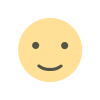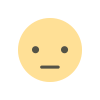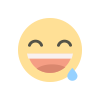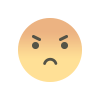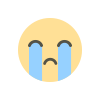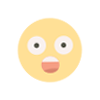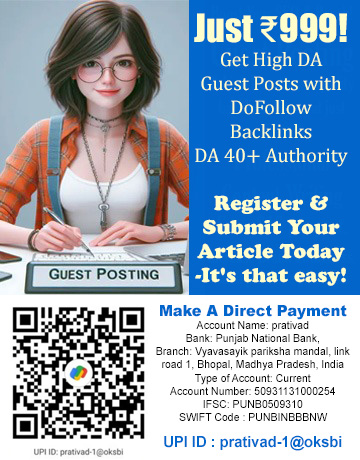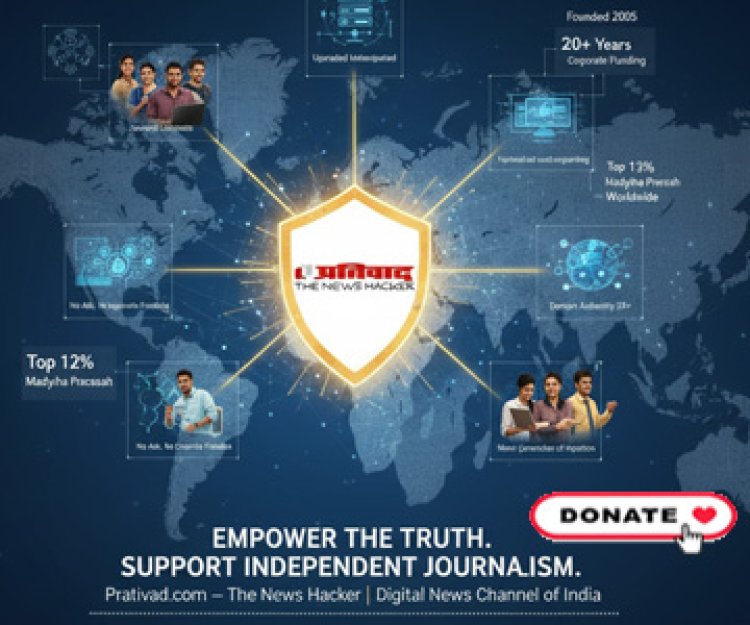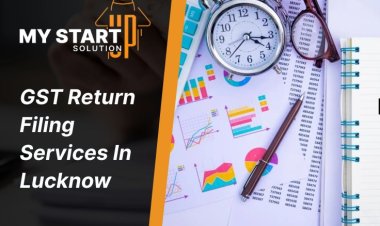Comprehensive Microsoft Tenant to Tenant Migration Guide
Learn how to perform Microsoft Tenant to Tenant Migration without any issue. Use specialized migration tools for fast and error free migration.

Moving your Microsoft 365 data from one tenant to another becomes top priority in case of mergers, separation, branding and more. Sometimes it is just emails or sometimes you need to move all data like mailboxes, Teams, SharePoint and OneDrive. Tenant to Tenant Migration is a process to move all data. It includes using multiple tools or ways to move different types of data like Teams Migration Tool for Teams Data.
What is Tenant to Tenant Migration?
A tenant in Microsoft 365 is like a personal space in Microsoft cloud for your organization’s data, including emails, files, and teams. A tenant to tenant migration is when you transfer all these pieces of data from one Microsoft 365 tenant to another. You might do this when companies merge, rebrand, or break up. It's vital to do this securely without losing data or downtime.
Why Do You Need a Tenant to Tenant Migration?
There are many reasons you might need to move data:
- Mergers or Acquisitions: In the case of two companies merging, their Microsoft 365 tenants will have to merge.
- Rebranding: If your company changes its name or domain, you may need a new tenant.
- Separation: In case a company is being split, you might have to transfer some data to another tenant.
- Consolidation: Combining multiple tenants into one for better management.
No matter the reason, a good migration plan ensures your data, like emails, files, and Teams chats, moves securely.
Tools for Tenant to Tenant Migration
Microsoft 365 offers tools to help with tenant to tenant migration but is limited to mailbox and OneDrive and is too complicated while third-party tools can make it even easier. Here are two key tools for specific parts of the migration:
Microsoft Teams Migration Tool
The Microsoft Teams Migration Tool helps move your Teams data, like chats, channels, and files, from one tenant to another. This tool is great because:
- It keeps your team conversations safe.
- It moves files shared in Teams without breaking links.
- It helps maintain team settings, like permissions and memberships.
Using this tool, you can ensure your team can pick up right where they left off in the new tenant.
OneDrive Migration Tool
The OneDrive Migration Tool is designed to move files and folders stored in OneDrive. This is important because OneDrive holds personal and shared files for your employees. With this tool:
- You can transfer large amounts of data quickly.
- It keeps file permissions and sharing settings intact.
- It ensures no files are lost during the move.
This tool makes sure everyone’s documents are ready to use in the new tenant.
Steps for a Successful Tenant to Tenant Migration
Here’s a simple guide to plan your tenant to tenant migration:
- Plan Ahead: Understand what data needs to move (emails, Teams, OneDrive, etc.) and set a timeline.
- Choose the Right Tools: Use tools like the Microsoft Teams Migration Tool and OneDrive Migration Tool for specific data types.
- Test the Migration: Try moving one or two users first to catch any issues.
- Communicate with Users: Let your team know about the migration so they’re prepared for any changes.
- Monitor the Process: Keep an eye on the migration to ensure everything moves correctly.
- Check After Migration: Make sure all data, like Teams chats and OneDrive files, is in place and working.
Why Use Specialized Tools?
Using tools like the Microsoft Teams Migration Tool and OneDrive Migration Tool saves time and reduces errors. These tools are built to handle specific data types, so you don’t have to worry about losing important files or settings. They also make the process faster, so your team can get back to work without delays.
Conclusion
Microsoft tenant to tenant migration does not need to be complicated. With a solid plan and the use of tools such as the Microsoft Teams Migration Tool and OneDrive Migration Tool, you can migrate your Microsoft 365 data with ease. Plan carefully, test, and inform your team to make the migration a success. If you require assistance, third-party specialists can assist you through the process.
Ready to begin your migration? Check out these tools and make your move hassle-free!


 pradeep_sharma
pradeep_sharma